The Shiba Widgets plugin allows you to assign different widgets to different posts, pages, categories, or tags. You can create different widget sets using the standard WordPress widget interface, and then assign these widget sets from a drop-down menu in your edit post, page, category or tag screens.
To retrieve your lost widgets, go into Widget Set >> Options and check the Show Lost Widgets box. When you edit widget sets, all unassigned widgets will show up at the bottom of the interface.
[Most recent Shiba Widget updates]
December 26th 2015 – Update 2.2.3
- Fixed duplicate function issue in widgets.php.
- Updated Recent Comments and Recent Posts widget thumbnail functions for WP 4.4.
- Tested on WordPress 4.4.
September 2015 – Update 2.2.1
- Replaced WP_Widget with __construct function.
- Fixed Shiba Author widget.
- Updated for WordPress 4.3.
[Page header and footer images from Web Widget Girl WordPress Theme]
Key Features of the Shiba Widgets Plugin
- Lets you assign different widget sets to posts, pages, categories, and tags.
- Mobile responsive widget sets. Assign widget sets to different devices depending on screen width. In this way, we can easily customize our sidebars for phones, tablets, and desktops.
- The Multi Column Widget allows you to turn regular sidebars into multi-column sidebars.
- You can style your widgets by adding your own CSS classes.
- Render widgets within a post using shortcodes. Here is a list of standard widget classes and their input attributes.
- We can copy widget sets and quickly tweak them to suit the needs of particular posts or pages.
- Standard WordPress core interfaces, and objects are used in this plugin to facilitate ease of use.
- Widget sets are saved as custom post type objects, thus they can be transferred from blog to blog using the standard WordPress import/export tools. However, individual widget settings (such as the text in your Text widget) are stored by WordPress core as options. As of WordPress 3.0, these DO NOT get transferred using the standard import/export tools.
For example, this page uses a 3-column header widget at the top, and a 2-column widget after the post content.
Here is another example widget page which uses the Thematic Test widget set together with the Thematic theme. It has a multi-column header area, and a double column sidebar.
In contrast, my blog frontpage and my regular blog pages use their own widget configurations.
Create and Assign a Widget Set
To create a widget set, go into Widget Set >> Add New.
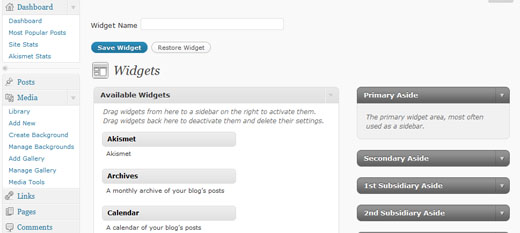
The interface used for creating widget sets is identical to the standard WordPress Widgets menu. The only difference is the text input box at the top that allows you to set the name of your widget. Once you are done assigning your widget instances, remember to hit the Publish or Update button to the right of the title box. This will save your widget set, and now it will be listed in the Widget Set menu.
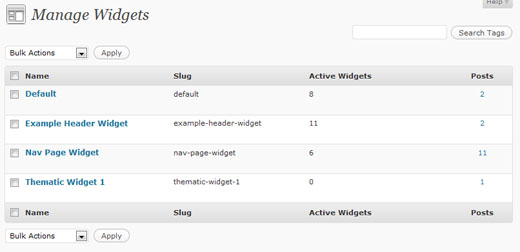
Note – The plugin will create a Default widget set upon activation (if one does not already exist). This Default widget set will be used for all blog pages that do not have explicit widget sets assigned to them. The standard WordPress Appearance >> Widgets menu is no longer used to assign widgets.
If you want the change the widgets of your regular pages, then edit and update the Default widget set.
Once you are done creating your widgets, you can easily assign them to posts, pages, categories, or tags through a new drop-down menu in the Edit screen.
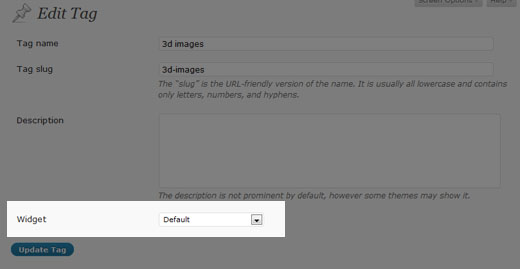
You can also hook into the plugin and specify your own widget set conditions by using the pre_shiba_get_widget filter.
add_filter('pre_shiba_get_widget', 'gallery_get_widget', 10, 2);
function gallery_get_widget($widget, $post) {
if ($post->post_type == 'gallery')
return 1234; // Return relevant widget set id
else
return 0;
}
Multi-Column Widget
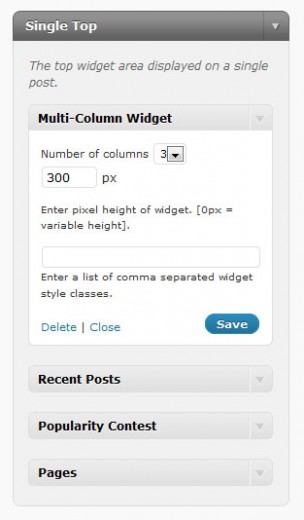
The Shiba Widgets Plugin also includes a new Multi-Column Widget. This widget allows you to turn standard widget areas (or sidebars) into multi-column widget areas.
For example, this page uses the Multi-Column Widget to convert the Header and After Post areas into a 3 column and 2 column layout respectively.
To do this, simply drag and drop the Multi-Column Widget into the target widget area (sidebar) on the right of the Edit Widget Set screen.
Then, continue to add the other widgets that you want to appear in the area. Once you are done, you may set additional properties on the Multi-Column Widget to further define your layout.
In particular, you may set –
- Number of columns – This will divide up a widget area into 2-4 columns. The default is 2.
- Number of widgets – This specifies the number of widgets to include in our multi-column layout.
- Height – This sets the height of the widget area (in pixels). Any overflow is hidden. If you set the height to blank or 0, the area will have variable height.
For example I have set the top widget area on this page to have 3 columns, and a height of 300 pixels.
If you want to create your own multi-column widget areas, here is a tutorial on how to do it.
Multi-column WordPress widget area.
We can make our multi-column widgets mobile responsive by adding something like this –
@media only screen and (max-width: 600px) {
.multi-column-div .widget {
width:100% !important;
}
}
Add Widget Styles
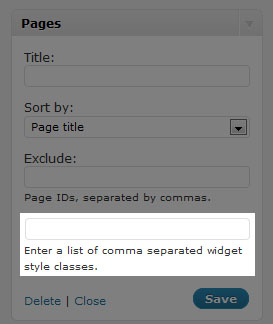
Finally, the Shiba Widgets Plugin also allows you to easily add your own widget classes. This was a great suggestion made by Andre.
All widgets now have a new input box at the bottom where you can add your own widget classes. Simply list all the classes you want as a comma separated list. For example –
test1,test2,test3
Shiba Widgets Shortcode
As of version 2.0, we can now render widgets within our posts using shortcodes. For example –
[shiba-widget class="WP_Widget_Archives" title="My Yearly Archive" count="1" type="yearly" limit="5"]
More widget shortcode examples are shown here.
My Yearly ArchiveAdd Custom Post Types and Custom Taxonomies
We can add shiba widgets support to our own custom post types and taxonomies by using the shiba_widgets_post_types and shiba_widgets_taxonomies filters.
add_filter('shiba_widgets_taxonomies', 'my_shiba_widgets_taxonomies');
function my_shiba_widgets_taxonomies($taxonomies) {
return array_merge($taxonomies, array('mytaxonomy'));
}
Other Widget Settings
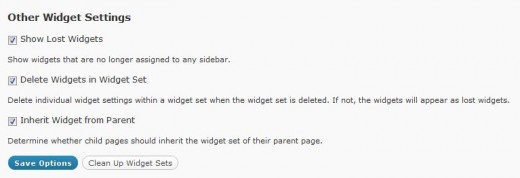
1. Show Lost Widgets
Show Lost Widgets is very useful when you accidentally delete widget sets. When you delete a widget set, the individual widgets within it are not automatically deleted (unless specified in the Delete Widgets option below).
However, they are now lost because they are no longer attached to a widget set. You may retrieve your lost widgets by checking this option.
If this option is checked, then lost widgets will be shown in your Edit Widget Set screen (at the very bottom). You may then reassign or delete those lost widgets.
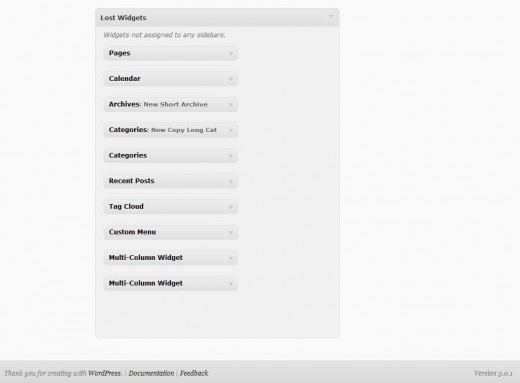
2. Delete Widgets in Widget Set
This option tells the plugin to delete all the individual widgets within a widget set whenever the widget set is permanently deleted.
For safety, it is best to leave this option turned off so that you may retrieve your individual widgets even if you accidentally delete your widget set.
3. Inherit Widget from Parent
Allows you to specify whether you want a child page to inherit the widget set of its parent page.
A Note About Specialized Widgets
The Shiba Widgets plugin uses the same widget editing interface as the native WordPress system. However, there are some key differences –
- Widget editing now occurs in the post.php page because widget sets are custom post types. In the WordPress native system widget editing occurs in the widget.php page. Some specialized widgets may assume that editing still occurs in the widget.php page, and as a result not load properly under Shiba Widgets. An example is the Image Widget.
- The multi-column and style objects may not work with specialized widgets that do not extend from the WP_Widget class. This is because both objects hook into specific functions that get called in the WP_Widget class. However, widgets that are created from scratch may not call those hooks.In particular, the style object does not work with Akismet. The multi-column object will not work when Akismet, or other specialized widgets are placed as the last widget. If you do not place these widgets at the end, then it will function properly.
Shiba Widgets Plugin Updates
Shiba Widgets 2.2
April 30th 2015
- Properly deal with deactivated widgets in the Edit Widget Set screen.
- Fixed Inactive Widgets area in the Edit Widget Set screen so that it works as before.
- Updated for WordPress 4.2.
Shiba Widgets 2.1.4
Jan 12th 2015
- Updated widget.php and shiba-widgets.js to reflect changes in widget edit core files. This is necessary for the Edit Widget Set screen.
- Tested on WordPress 4.1.
Shiba Widgets 2.1.2
April 25th 2014
- Updated some of the Shiba Social Widget buttons.
- Tested on WordPress 4.0.
Shiba Widgets 2.1
April 25th 2014
- Enable multiple widget sets to be edited simultaneously.
- Use functions for determining plugin directory and url instead of constants.
- Added a later priority to the widget building hook so that it works with Jetpack.
- Turned off widget customizer in theme previewer. Since the very purpose of Shiba Widgets is to enable multiple different widget configurations, it does not make much sense (and can be confusing) to do widget customization within the theme previewer. However, I am thinking about using the theme previewer interface to edit widget sets. If you have suggestions about this, please let me know.
- Tested on WordPress 3.9.
Shiba Widgets 2.0.1
IMPORTANT: wp_get_current_user error with WordPress 3.7
Shiba Widgets 2.0 caused a wp_get_current_user error after installing WordPress 3.7. If you have the Shiba Widgets plugin installed, please update to version 2.0.1 before updating to WordPress 3.7.
If you have already updated to WordPress 3.7 and cannot get into your admin panel because of this error, then the easiest thing to do is to delete the Shiba Widgets plugin directly from your server.
Shiba Widgets 2.0
Aug 17th, 2013
- Tested on WordPress 3.6.
- Render widgets within a post using shortcodes.
- Added support for custom taxonomies.
- Updated Widget Options screen. Now uses metaboxes.
- Added pinterest button for Shiba Social Widget.
Shiba Widgets 1.9
December 17th, 2012
- Updated for WordPress 3.5.
- We can now assign widget sets based on device screen width (using cookies). We can turn this functionality on or off in the Widget Set >> Options screen.
Shiba Widgets 1.8
September 5th, 2012
- Updated for WordPress 3.4.
- Multi column widget has been expanded. It can now be placed anywhere in a sidebar. We can specify the number of widgets to include, and even have multiple different multi column widgets in the same sidebar.
- Expanded propagate widget options capability.
- Quick edit for assigning widget sets is enabled for custom post type objects.
- Themes associated with widget sets are now reflected in 3.4.
- Turned off autosave in the Edit Widget Set screen.
- Added is_home option.
Shiba Widgets 1.5
June 28th, 2011
- Thumbnail image option added to WP Page Widget, WP Recent Posts Widget, WP Recent Comments Widget, and Popularity Contest Widget.
- New widgets added:
- Shiba Tag Cloud – Show all tags or only article tags. Choose from a set of cool tag styles.
- Shiba Social – Add Facebook Like, Twitter, and Google+1 buttons.
- Shiba Author – Show author description and author link.
- Expanded existing WordPress widgets with new display options.
- WP Recent Comments Widget – Comments are now grouped by post. Can also filter out blog author comments and set maximum comment length. Supports thumbnail images.
- WP Archives Widget – Set what type of archives to display including a new Monthly & Yearly archive type. Set post count and number of archive links shown.
- Easily add Shiba Widgets to new custom post types by adding ‘shiba-widgets’ to the supports attribute of the register_post_type function. Many thanks to Greg Bellucci for adding this.
- Assign different themes to different widget sets and easily edit widget sets according to their associated themes.
- Change wordpress themes on a page by page basis based on their assigned widget sets.
- Include or exclude any of these new features through the Widget Set >> Options screen.
Shiba Widgets 1.4
March 7th, 2011
- Updated for WordPress 3.1. Tested on WordPress 3.0 and 3.1.
- Widget sets can now be assigned through Quick Edit and Bulk Edit.
- Only published widget sets will be applied. If a widget set gets unpublished, put in the trash, or deleted, then all posts or pages assigned to it will use the Default widget set.
Shiba Widgets Patch 1.3.1
September 4th, 2010
- Fixed the disappearing widgets bug identified by Axel. Many thanks for Axel for letting me test the plugin on his test site.
- When you add a widget, there is a rotating wheel indicating that the widget is being created and saved. Only save your widget set after the rotating wheel has disappeared.
Shiba Widgets 1.3
August 24th, 2010
- Widget sets are now represented as custom post types. This provides a cleaner back-end and enhances usability. However, this new release requires WordPress 3.0 and above.
- Expanded plugin to work on WordPress multisite and network activation.
- The Default widget set now tries to preserve your previous widget sidebar settings.
- Added ability to assign widget sets to archive pages. Thanks to James for this great suggestion.
- Fixed Text Widget propagate bug. Thanks to Sheryl for reporting this.
Shiba Widgets Patch 1.2.2
- Fixed some bugs with the add_styles function.
Shiba Widgets Patch 1.2.1
- Fixed converting old widget style data. Old widget style information from 1.0 should now automatically transfer to new releases.
- Fixed Manage Widgets screen for WordPress 3.0.
- Fixed PHP notices.
Shiba Widgets 1.1
- Updated for WordPress 3.0. Plugin will now work on 2.9 and 3.0. However, multi-site support has not yet been added.
- Copy widget sets.
- Assign widget sets for front-page, search, file not found (404), all posts, all pages, etc.
- Retrieve and delete lost widgets.
- Tag and Category widget information is now stored in a metadata table. It no longer shows up in the description section.
- Propagate text widget changes.
- The Multi-Column Widget and Style Widget now use standard WordPress core options to store their results.
Thanks to Rob for making some of the great feature suggestions that went into this release.






hi. im having a weird problem with widgets that i can’t seem to control. i’ve got a site in production that is all pages thus far; i’m adding a blog now so the client can…well…blog! i use wp 3.0.1 and ata 3.5.3. i use shiba widgets to put specific widget sets on on pages and want to do the same on the blog. the site is here: http://abetheinspector.com.
i am building the blog in the background (i have not added the blog to the menu). when i visit the blog home page, i have no widgets at all and when i click a specific post, i get sample widgets on the left that i dont want. the blog is here: http://abetheinspector.com/blog
i’d appreciate any guidance. Thanks!
Hi Mike,
What version of Shiba Widgets are you using?
I just checked out your links and when I click on a specific post I get – Ask Abe Inspector and Useful Links on the right.
The blog page will use the Default widget set.
To get a better idea of what is going on, I would need to know –
1. What widget set is assigned to individual pages, exactly what widgets are in that widget set.
2. What is in the Default widget set.
If you have a test site, I can have a quick look at things. Just make me a temporary account and send the information to –
http://hubpages.com/email/user/shibashake
I downloaded the shiba plug in and installed it. But when the shiba plugin is activated, I loose my ability to view my Theme Functions “functions.php” on the editor. Is there a quick fix?
Hmmm, I just tested this on a variety of themes including 20-10 and could not duplicate the problem. What theme are you using?
hello, shiba,
This plugin works like a charm! And easy too! I found a problem, which is the plugin is visible in the dashboard for everyone to see (registered users). They can create own set of widgets and delete my default set up.
Is there any way to hide shiba widget from the dashboard other than admin to see?
Btw, my wp is not wpmu. It is a normal wp with many authors.
🙂
That is a great suggestion. I may add this as part of Options in a future release. In the meantime, here is what you can do –
1. Go into the file shiba-widget-helper.php.
2. Go to the function register_widget set. Add in the following at the beginning of the function (line 13) –
if (current_user_can('switch_themes')) $show_ui = true; else $show_ui = false;3. Look for the line ‘show_ui’ => true and replace it with –
i face a amazing bug in it when i installed you plugin in Appearence -> i have not show create widgets and manage widgets what i do
There are several possible causes for this –
1. Your WordPress installation does not support custom post types.
2. There is a plugin or theme conflict.
3. There is an issue with the server environment.
Hi Shiba,
I’ve been using version 1.2.1 of Shiba Widgets on a number of sites without any problems (thanks so much for this great plugin).
However, when I installed 1.3 on a test site I couldn’t get the plugin to save widgets within a set successfully:
I assigned a number of widgets before installing Shiba Widgets, and it imported them into the default set without any problem. I then copied the set and deleted some widgets in the copy without any problem either.
When I then tried to add new widgets to any widget area, I noticed that they wouldn’t ‘stick’. I noticed in the “widget set” screen (the overview) it would correctly show the number of widgets, but they won’t appear in the widget set’s edit screen.
Just to make sure my theme wasn’t the culprit I disabled any plugins, reverted from my custom theme to twentyten and reinstalled shiba widgets, but the behaviour is the same:
This time I started off with no widgets, then tried to add the archive widget to the primary widget area in the default set, pressed update and once again it disappeared. Checking in the “widget set” overview screen it would say “#widgets: 1”, but checking all widget areas would show no widget at all.
I’m using WordPress 3.0.1 and Shiba Widgets 1.3. The only plugins I had installed (but now disabled) are WP e-Commerce Plugin and WP E-Commerce Dashboard.
Any ideas ? It seems a bit like I somehow managed to corrupt the database table shiba widgets stores the widget sets in (which I assume won’t get deleted when deleting the plugin, since when I reinstalled shiba widgets my previous sets were still there, so I manually deleted them and created a new Default set)
not sure if that helps, but here’s the content of shiba_widget_options in the wp_options table:
a:12:{s:7:”default”;s:3:”366″;s:9:”frontpage”;s:1:”0″;i:404;s:1:”0″;s:6:”search”;s:1:”0″;s:6:”single”;s:1:”0″;s:4:”page”;s:1:”0″;s:10:”attachment”;s:1:”0″;s:8:”category”;s:1:”0″;s:3:”tag”;s:1:”0″;s:7:”archive”;s:1:”0″;s:12:”lost_widgets”;s:2:”on”;s:14:”inherit_parent”;s:2:”on”;}
I have not used the multicolumn widget, so I assume widget_shiba_multi_column is set to default: a:1:{s:12:”_multiwidget”;i:1;}
and the wp_shiba_termmeta table is empty.
Hello Axel,
Thanks for the great bug report – it is detailed and extremely helpful.
Make sure that the Widget Set has a title. Then open up one of the Archive widgets and click on the Save button. Let me know if you still get the same errors after that.
There seems to be a strange bug in the plugin. Once I did the Save, everything works like it is supposed to. I will definitely look into this in greater detail, although now I am having trouble duplicating the bug.
The plugin now stores all of the widget sets as custom post types – so it doesn’t create a database table for storing widget sets. The old widget sets probably came back because during activation the plugin will try to convert all old widget sets (that were created in version 1.2) into new custom post type widget sets. It will only do this if there are no existing widget sets.
To prevent the conversion process, leave at least one widget set present, e.g. the Default widget set.
I did not delete the old widget set objects so that if there are bugs, one can easily revert back to an old version of the plugin and not lose any work.
Let me know how it works out and if you uncover more bugs.
Hi Shiba,
thanks for your quick reply.
Yes, my widget set has a title, and I did click the save button within each widget. Once I click the “Publish” (for a new widget set) or “Update” button (when editing an existing widget set) the newly added widget(s) disappear from the widget area I have added them to (but the number of the widgets increases in the widget sets overview). However, I can remove existing widgets from a set without any problem (I just can’t add any).
I did install the plugin on another one of my blogs and the behaviour is exactly the same (the default widget set gets correctly populated on install, I can delete widgets from a set, but not add any)
On both blogs I installed Shiba Widgets 1.3 without having 1.2 installed first. I meant when uninstalling 1.3 and reinstalling it it remembers the previous sets, so the custom posts don’t get removed when uninstalling.
Would it help if I dug out the relevant entry in the wp_posts table, try to add a new widget to a set and see if the database entry changes at all (and maybe post a before and after)?
Sorry about yet another double post, but I did do the test I mentioned above:
I disabled any custom plugins, deleted shiba widgets, removed any shiba-widgets related custom posts and settings from the database and put 2 widgets, meta and archives into the primary widget area of twentyten.
I then installed shiba widgets, which correctly imported the 2 plugins into the default set.
This is the resulting custom post in the database:
a:7:{s:19:"wp_inactive_widgets";a:0:{}s:19:"primary-widget-area";a:2:{i:0;s:6:"meta-7";i:1;s:10:"archives-7";}s:21:"secondary-widget-area";a:0:{}s:24:"first-footer-widget-area";a:0:{}s:25:"second-footer-widget-area";a:0:{}s:24:"third-footer-widget-area";a:0:{}s:25:"fourth-footer-widget-area";a:0:{}}I then removed the meta widget, resulting in the correct removal in the db entry:
a:7:{s:19:"wp_inactive_widgets";a:0:{}s:19:"primary-widget-area";a:1:{i:0;s:10:"archives-7";}s:21:"secondary-widget-area";a:0:{}s:24:"first-footer-widget-area";a:0:{}s:25:"second-footer-widget-area";a:0:{}s:24:"third-footer-widget-area";a:0:{}s:25:"fourth-footer-widget-area";a:0:{}}Now I added the meta widget again, which resulted in the exact same db entry as before:
a:7:{s:19:"wp_inactive_widgets";a:0:{}s:19:"primary-widget-area";a:2:{i:0;s:6:"meta-7";i:1;s:10:"archives-7";}s:21:"secondary-widget-area";a:0:{}s:24:"first-footer-widget-area";a:0:{}s:25:"second-footer-widget-area";a:0:{}s:24:"third-footer-widget-area";a:0:{}s:25:"fourth-footer-widget-area";a:0:{}}Nevertheless the widget has disappeared from the set.
So this eliminates any problem with the widgets not getting stored correctly in the db and I assume points at the bits of code that read the custom post and then populate the widget set (as I said in my last post the set overview page counts the number of widgets correctly, it’s just the edit widget set page that doesn’t work)
I hope that helps narrowing the issue down a bit…
This is truly perplexing. I am having trouble duplicating the bug on my setup.
– Try viewing the widget set. Does the widget that disappeared get rendered on the page?
– Open up shiba-widget-add.php. Search for require(SHIBA_WIDGET_DIR . ‘/widgets.php’); (line 82). There should be two lines there that look like this –
// require(ABSPATH . 'wp-admin/widgets.php'); require(SHIBA_WIDGET_DIR . '/widgets.php');Change it so that it looks like this –
require(ABSPATH . 'wp-admin/widgets.php'); // require(SHIBA_WIDGET_DIR . '/widgets.php');Try editing the widget set again and see if the problems still occur.
I can also take a look at your test site if you create a temporary account for me with admin privileges. You can send the password to –
http://hubpages.com/_brec/email/user/shibashake
Hi – I’m running wp 3.01 and Thesis Theme 1.8.
2 things: When I created a new widget set it only let me add three widgets to each sidebar.
Also, when I click on Options, I get this:
Shiba Widget Options
Set Default Widget Set
Default Widget Set
Fatal error: Call to a member function on a non-object in /homepages/25/d214364769/htdocs/adtalk/wp-content/plugins/shiba-widgets/shiba-widget-options.php on line 86
What do you think?
– WK
That is very strange. Seems like the shiba-widget-metabox.php file is not getting loaded. It could be a conflict with another plugin or with something in the theme.
Try turning off plugins and switching to TwentyTen. Then see if the same errors persist.
I was using this plugin with the old kubrick default theme and loved it.
But, after upgrading to WP3.0.1 and redesigning with a new theme, it failed – and when I tried a delete and reinstall, it deleted my default sidebar, and still wouldn’t work…I’m pretty sure it will be an issue of compatibility with the new theme, which I also love (Suffusion). I know you can’t be expected to know with the g’zillion themes it may or may not be compatible with, but do you know if this is the case?
If you do think it should be compatible – I’m feeling very uncomfortable about trying this one more time – what is the safest way to re-install without losing a lot of work I’ve done now?
Thanks for a great plugin – I do hope I’ll get to continue using it.
Hmmm I just tested out the Suffusion theme on my test site, and it didn’t generate any errors. Perhaps it could be a conflict with another plugin.
The safest way of installing a plugin is always to run it on a test site first. That way if there are problems, it will not affect your main sites, and no work will be lost.
If you are uncomfortable with using a plugin though – it is best not to use it. Just find an alternative. For example, Widget Logic is another plugin that lets you manipulate widgets on a page by page basis.
http://wordpress.org/extend/plugins/widget-logic/
Great plug-in and more stable than widget context, which I have on my production site. However, you’re missing one setting that is crucial for proper granularity.
Under the widget options you really need is_archive because there is no way to manually add a widget set to an archive. In fact I can set the category to a default widget set and manually override in the categories area of admin. I can do neither with archives so I’m stuck with the default page widget set.
Thanks.
Well, looking at this differently I did manage to come up with a solution, as I set the base default sidebar to have the monthly archive list and then created several other widget sets to deal with any other combination I may want. Still, perhaps an ‘is_archive’ option would be a good idea?
Is there a reason you chose not to implement these options within the widget itself? As opposed to grouping widgets repeatedly, then admins just select where they wanted widgets to show up, while still being able to override in the actual post, page or category admin panel.
Definitely nice work, though.
That is a great idea. I am currently working on the next update to the plugin and have included this option. I am also migrating the widget set objects to custom post types. It will make things a lot cleaner.
That is interesting. The main reason I organized things into widget sets is because that is how I think about and manipulate widgets in my own blogs. When all the widgets exist in a single set, and the options are set on the widgets themselves, I have a tough time remembering which widgets are relevant for what pages. Ultimately, it was easier for me to have separate sets. This also allowed me to save different widget sets for different themes.
As you suggest thuogh, it is possible to have both. Widget Context certainly looks very interesting and I will have to try it out.
Thanks for the great suggestions. I will post something when I release the new update.
Cool. I’ve actually replaced widget context with yours on my production site now. I think it’s just six of one … I guess the reason I think in terms of offering options on the widget itself is that I don’t need more than one copy of the widget.
With widget context, when you open the widget to edit, there’s an extra wide pane that opens below the widget content, with checkboxes to display or exclude for each template type OR you can theoretically set them on specific URLs in your site. However, the URL string doesn’t work for me, but I also note that the plugin hasn’t been updated since well before WP 3.0 came out so there may be compatibility problems.
I think you’ve done a great job and being able to customized widgets down to specific pages really helps make it a more complete CMS now. Thanks again Shiba.
I have also heard good things about Widget Logic. It lets you set conditions on a widget by widget basis so it may better suit your needs.
Hey James,
I just released the new plugin update. I also tested it out with Widget Context and made the Widget Context options panel work together with Shiba Widgets.
Let me know if you come across any bugs. Thanks!
it deleted my entire widgets! now do i need to re write them again?!
oh no~~ what a mess~~~! all my widgets are gone after activating your plugin you should warn us!~
Dear Taragis,
I am sorry about that. Widget settings tend to be more ephemeral in nature since they go away when themes change etc., so I did not think it would become a big issue.
However, you are right that it will be much better if the plugin created a copy of the original widget state when first activated. I will also include a warning as you suggested.
hi shiba, just one question…
I had problems with some plugins in the file shiba-widget-style.php
I resolved them just commenting line number 24 in this way:
// get_settings(); $instance = $instance[$params[1][‘number’]];
My question is… what is up to this line? Is it important? What does it do? can I take it commented?
Thank you very much for your answer…. your plugin are just incredible, thank you so much for your work…
That line allows the plugin to access the right widget instance so that it may add custom style classes to it. However, if you are not using custom classes, then it is unnecessary.