The Shiba Menubar plugin extends native WordPress custom menus so that you may add page trees, category trees, and archives. It also includes a several drop-down menu scripts for you to choose from including MenuMatic, Tinydropdown, and Sexydropdown.
[Full Shiba Menubar description.]
New features for Shiba Menubar 1.1 –
1. More Drop-down Menu Options
Two drop-down menu scripts have been added –
- Tinydropdown by Michael Leigeber.
- Sexydropdown by Soh Tanaka.
The advantage of both Tinydropdown and Sexydropdown is that their associated javascripts are tiny. Menumatic uses MooTools so it has a larger javascript footprint, but it also has some great drop-down menu effects, and it follows some of the best practices in drop-down menu design.
2. Simple Drop-down Menu Skin Customization
You can easily change menubar scripts and skins by going into Appearance >> Shiba Menus.


Simply choose drop-down menu type and skin of your choice. There are currently 4 skins to choose from –
- None – Doesn’t use any skin images. Use none if you want the menubar to use the CSS styling already set by your theme.
- Transparent – Uses the menubar images from Menumatic, with an added transparent gradient background. Use this option if you want your blog background color to show through.
- Black – Uses the menubar images from Sexydropdown. This is a very stylish black skin designed by Soh Tanaka.
- White – Uses the menubar images from Tinydropdown.
Essentially, you can mix and match any of these menubar skins with the menubar type of your choice.
Note – Most themes already have highly styled menubar areas. In such cases, the theme CSS styling may take precedence over the Shiba Menubar CSS styling.
Here is a simple trick to remove all theme CSS stylings so that the Shiba Menubar skins are properly applied –
<script type="text/javascript" >
jQuery('#access').attr("id","new-access");
</script>
In the code above, CSS stylings for the TwentyTen menubar are removed by reassigning the menubar div (#access) to something else (#new-access).
Here is an example of the TwentyTen theme using the Menumatic script and Black menubar skin.
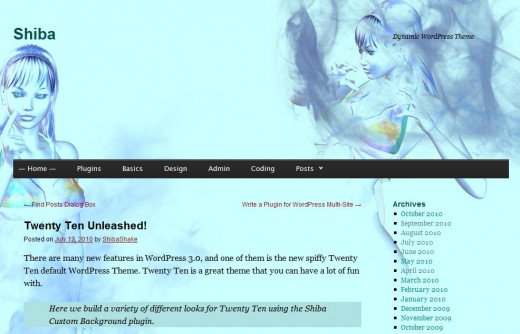
Hey Dude I really like this nav bar but is there any drop down menu bar option for the blogger’s blog thanks in advance for help
I am not sure what your question is. Do you want to add your own menubar links? To do this, just use the native WordPress Menus, under Appearance >> Menus.