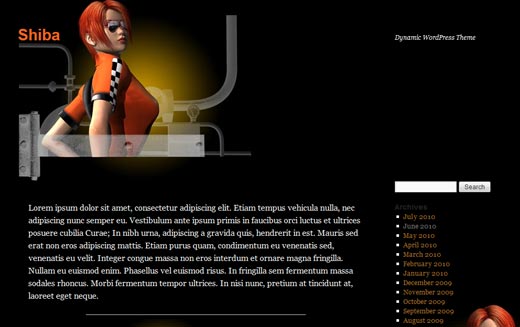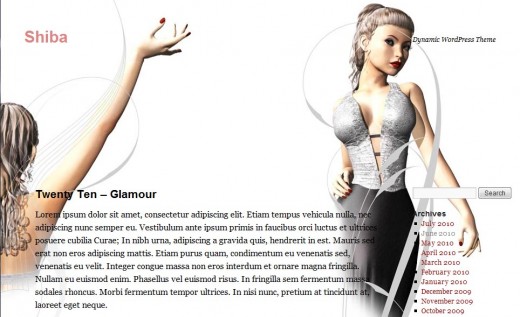There are many new features in WordPress 3.0, and one of them is the new spiffy Twenty Ten default WordPress Theme. Twenty Ten is a great theme that you can have a lot of fun with.
Here we build a variety of different looks for Twenty Ten using the Shiba Custom Background plugin.
The Shiba Custom Background plugin simplifies the task of customizing WordPress themes by providing a simple interface for customizing theme colors and positioning theme background images. You can create many different looks without going into CSS and without doing any PHP programming.
Furthermore, the plugin allows you to attach different backgrounds and themes to posts, pages, categories, and tags. In this way, you can create a variety of visual styles within your WordPress blog.
Time to think outside the box and unleash the power of Twenty Ten!
[Detailed instructions on how to use the Shiba Custom Background plugin]
Car Girl
Car Girl Colors
- Body Text – #f2f2f2
- Header – #f8621b
- Sub-header – #b07127
- Link Text – #d1a97b
- Background – #000000
Car Girl Images
Glamour
Glamour Colors
- Body Text – #000000
- Header – #e08585
- Sub-header – #920c0c
- Link Text – #5591ce
- Background – #ffffff
Glamour Images
Ice Lady
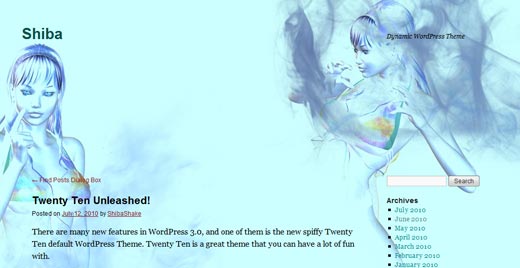
Ice Lady Colors
- Body Text – #000000
- Header – #0a5249
- Sub-header – #0a8585
- Link Text – #891a1a
- Background – #ccffff